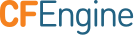General Installation
There are several steps to bring up a CFEngine installation within an organization:
- Prepare all appropriate machines for installation.
- Configure your network and security.
- Download the CFEngine software.
- Install CFEngine on the Policy Server(s).
- Bootstrap the Policy Server to itself.
- Initiate post-install configuration on the Policy Server.
- Install CFEngine on the Host machine(s).
- Bootstrap the Host(s) to a Policy Server.
Before Installation
Check the Pre-Installation Checklist and Supported Platforms and Versions for requirements and other information that is useful for the installation procedure.
Install Packages
CFEngine Enterprise is provided in two packages; one is for the Policy Server (hub) and the other is for each Host (client).
Note: See Installing Community for the community version of CFEngine)
Log in as root and then follow these steps to install CFEngine Enterprise:
On the designated Policy Server, install the
cfengine-nova-hubpackage:[RedHat/CentOS/SUSE] $ rpm -i <server hub package>.rpm [Debian/Ubuntu] $ dpkg -i <server hub package>.debOn each Host, install the
cfengine-novapackage:[RedHat/CentOS/SUSE] $ rpm -i <agent package>.rpm [Debian/Ubuntu] $ dpkg -i <agent package>.deb
Note: Install actions logged to /var/logs/cfengine-install.log.
Bootstrap
Bootstrapping a client means to configure it initially. With CFEngine, the default bootstrap:
- records the server's address (accessible as
sys.policy_hub) and public key, and gives the server the client's key to establish trust (see Bootstrapping) - copies all the contents of
/var/cfengine/masterfileson the policy server (AKAsys.masterdir) to/var/cfengine/inputs(AKAsys.inputdir). Seeupdate.cffor details.
Run the bootstrap command, first on the policy server:
Find the IP address of your Policy Server:
$ ifconfigRun the bootstrap command:
$ sudo /var/cfengine/bin/cf-agent --bootstrap <IP address of policy server>
The bootstrap command must then be run on any client attaching itself to this server, using the ip address of the policy server (i.e. exactly the same as the command run on the policy server itself).
Post-Installation Configuration
CFEngine itself is configured through policy as well (see Components and Common Control and
The Policy Framework for details). The following basic changes to the default policy will configure
cf-serverd and cf-execd for your environment.
Configure agent email settings
By default an email a summary of any cf-agent run initiated by cf-execd. You
may want to adjust the mailto or mailfrom. If you have a centralized reporting
system like CFEngine Enterprise you may wish to disable agent emails all
together.
Configure mailto and mailfrom
The preferred way of setting def.mailfrom is from the
augments file.
{
"vars": {
"mailfrom": "sender@your.domain.here",
"mailto": "recipient@your.domain.here"
}
}
Alternatively you can alter the setting in def.cf.
Note: On some systems these modifications should hopefully work without needing to make any additional changes elsewhere. However, any emails sent from the system might also end up flagged as spam and sent directly to a user's junk mailbox.
Note: It's best practice to restart daemons after adjusting it's settings to ensure they have taken effect.
Disable agent emails
The preferred way to disable the agent from sending emails is to define
cfengine_internal_disable_agent_email from the augments file.
{
"classes": {
"cfengine_internal_disable_agent_email": [ "any" ]
}
}
Alternatively you can define the class from def.cf.
Note: It's best practice to restart daemons after adjusting it's settings to ensure they have taken effect.
Server IP Address and Hostname
Edit /etc/hosts and add an entry for the IP address and hostname of the server.
CFEngine Enterprise Post-Installation Setup
See: What steps should I take after installing CFEngine Enterprise?
More Detailed Installation Guides
Although most install procedures follow the same general workflow, there are several ways of installing CFEngine depending on your environment and which version of CFEngine you are using.
- Installing Enterprise for Production
- Install and test the latest version using our native version, for free!
- Installing CFEngine on virtual machine instances using Amazon Web Services' (AWS) EC2 service
- This is especially useful for people running Windows on their workstation or laptop.
- Install and test the latest version using our pre-packaged Vagrant environment
- Installing CFEngine Community Edition
Next Steps
- Learn about Writing and Serving Policy