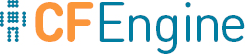field_edits
Certain types of text files are tabular in nature, with field separators (e.g.
: or ,). The passwd and group files are classic examples of tabular
files, but there are many ways to use this feature. For example, editing a
string:
VARIABLE="one two three"
View this line as a tabular line separated by " and with sub-separator given by the space.
Field editing allows us to edit tabular files in a unique way, adding and removing data from addressable fields.
bundle agent example
{
vars:
"userset" slist => { "one-x", "two-x", "three-x" };
files:
"/tmp/passwd"
create => "true",
edit_line => SetUserParam("mark","6","/set/this/shell");
"/tmp/group"
create => "true",
edit_line => AppendUserParam("root","4","@(userset)");
}
The promise in this example assumes a parameterizable model for editing the fields of such files.
bundle edit_line SetUserParam(user,field,val)
{
field_edits:
"$(user):.*"
# Set field of the file to parameter
edit_field => col(":","$(field)","$(val)","set");
}
bundle edit_line AppendUserParam(user,field,allusers)
{
vars:
"val" slist => { @(allusers) };
field_edits:
"$(user):.*"
# Set field of the file to parameter
edit_field => col(":","$(field)","$(val)","alphanum");
}
First you match the line with a regular expression. The regular expression must match the entire line; that is, it is anchored.
body edit_field col(split,col,newval,method)
{
field_separator => "$(split)";
select_field => "$(col)";
value_separator => ",";
field_value => "$(newval)";
field_operation => "$(method)";
extend_fields => "true";
}
Then a field_edits body describes the separators for fields and
one level of sub-fields, along with policies for editing these fields,
ordering the items within them.
Attributes
edit_field
Type: body edit_field
Example:
body edit_field col(split, col, newval, method)
{
field_separator => "$(split)";
select_field => "$(col)";
value_separator => ",";
field_value => "$(newval)";
field_operation => "$(method)";
extend_fields => "true";
allow_blank_fields => "true";
start_fields_from_zero => "true";
}
allow_blank_fields
Description: Setting allow_blank_fields defines how blank fields in a line are handled.
When editing a file using the field or column model, blank fields, especially
at the start and end, are generally discarded. If allow_blank_fields is set
to true, CFEngine will retain the blank fields and print the appropriate
number of field separators.
Type: boolean
Default value: false
Example:
body edit_field example
{
allow_blank_fields => "true";
}
extend_fields
Description: Setting extend_fields can add new fields, to avoid
triggering an error.
If a user specifies a field that does not exist, because there are not so many fields, this allows the number of fields to be extended. Without this setting, CFEngine will issue an error if a non-existent field is referenced. Blank fields in a tabular file can be eliminated or kept depending in this setting. If in doubt, set this to true.
Type: boolean
Default value: false
Example:
body edit_field example
{
extend_fields => "true";
}
field_operation
Description: Menu option policy for editing subfields.
The method by which to edit a field in multi-field/column editing of tabular files.
Type: (menu option)
Allowed input range:
append
Append the specified value to the end of the field/column, separating
(potentially) multiple values with value_separator
prepend
Prepend the specified value at the beginning of the field/column, separating
(potentially) multiple values with value_separator
alphanum
Insert the specified value into the field/column, keeping all the values
(separated by value_separator) in alphanumerically sorted order
set
Replace the entire field/column with the specified value.
Delete the specified value (if present) in the specified field/column.
Default value: append
Example:
body edit_field example
{
field_operation => "append";
}
field_separator
Description: The regular expression used to separate fields in a line.
Most tabular files are separated by simple characters, but by allowing a general regular expression one can make creative use of this model to edit all kinds of line-based text files.
Type: string
Allowed input range: .*
Default value: none
Example:
body edit_field example
{
field_separator => ":";
}
field_value
Description: Set a field to a constant value.
For example, reset the value to a constant default, empty the field, or set it fixed list.
Type: string
Allowed input range: .*
Example:
body edit_field example(s)
{
field_value => "$(s)";
}
select_field
Description: Sets the index of the field required 0..n (default starts from 1).
Type: int
Allowed input range: 0,99999999
Example:
body field_edits example
{
select_field => "5";
}
start_fields_from_zero
Description: The numbering of fields is a matter for consistency and convention. Arrays are usually thought to start with first index equal to zero (0), but the first column in a file would normally be 1. By setting this option, you can tell CFEngine that the first column should be understood as number 0 instead, for consistency with other array functions.
Type: boolean
History: Version 3.1.0b1,Nova 2.0.0b1 (2010)
value_separator
Description: Defines the character separator for subfields inside the selected field.
For example, elements in the group file are separated by a colon (':'), but the lists of users in these fields are separated by a comma (',').
Type: string
Allowed input range: ^.$
Default value: none
Example:
body field_edit example
{
value_separator => ",";
}