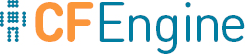Advanced Walkthrough
This walkthrough will show how a Design Center sketch can be found, installed, configured, and executed as policy.
It requires a Unix that can run Perl and, of course, CFEngine itself.
Checkout Design Center
You can browse the source for examples, tools, sketches (generic reusable policy), or read through the Design Center wiki by browsing https://github.com/cfengine/design-center
After you have explored and you are ready to go, change to a directory
that will not be cleaned up automatically (don't use /tmp for
example; here we used ~/source) and run:
git clone git@github.com:cfengine/design-center.git
or, if the Git native protocol is blocked at your site:
git clone https://github.com/cfengine/design-center.git
You should end up with a directory called design-center. We'll call
this directory the CHECKOUT directory and refer to it as
$(CHECKOUT) from here on. In the examples that follow, CHECKOUT
is ~/source/design-center (the tilde ~ refers to the current
user's home directory).
You can save some typing by saying
export CHECKOUT=~/source/design-center
at the prompt. From that point on, all command-line interaction can
use $CHECKOUT and it will expand to the installation directory.
You also need to make sure curl is installed on
your system, since it is used by cf-sketch for accessing remote
files when needed. Curl is readily available as a package in most
Unix/Linux systems, and even installed by default on many of them.
Prepare config.json
To interact with Design Center, you need to tell its API where things
were installed. Copy the config.json file to your CFEngine personal
directory:
mkdir ~/.cfagent
cp $CHECKOUT/tools/cf-sketch/config.json ~/.cfagent/dc-api-config.json
(Note that there's also a config-root.json intended for privileged
(root) usage. It sets things up under /var/cfengine but still
expects the checkout under ~/source/design-center.)
Now if you look at this file, you'll see that it has some JSON data:
{
log: "STDERR",
log_level: 4,
repolist: [ "~/.cfagent/inputs/sketches" ],
recognized_sources: [ "~/source/design-center/sketches" ],
runfile: { location: "~/.cfagent/inputs/api-runfile.cf", standalone: true, relocate_path: "sketches", filter_inputs: [] },
vardata: "~/.cfagent/vardata.conf",
}
You can change any setting you want but it's probably safer to leave them all at the default.
The paths you see are all relative to your home directory. The log
can be set to a file. The log_level can be lowered to 1 if you want
less noise (here we'll work with it at 4).
vardata is where the Design Center API stores all the configuration.
runfile describes where the Design Center API will save an
executable policy with all the sketches you have installed and
activated.
The repolist is where sketches will be installed.
The recognized_sources is where sketches will be found. It can be
a URL such as
https://github.com/cfengine/design-center/blob/master/sketches/cfsketches.json.
You can save some typing by saying
export DCJ=~/.cfagent/dc-api-config.json
at the prompt. From that point on, all command-line interaction can
use $DCJ and it will expand to the filename above.
From this point on, we'll refer to this command
$CHECKOUT/tools/cf-sketch/cf-dc-api.pl
as $CFAPI for brevity.
You can save some typing by saying
export CFAPI=$CHECKOUT/tools/cf-sketch/cf-dc-api.pl
at the prompt. From that point on, all command-line interaction can
use $CFAPI and it will expand to the command above.
Search for sketches
Time to search for sketches!!! This section will explain many details that the later sections in the walkthrough will skip for brevity.
Search for sketches with the Design Center API
This is what all the other Design Center tools use. You don't need to know this protocol or know that it's used.
echo '{ dc_api_version: "0.0.1", request: {search: true } }' | $CFAPI $DCJ
If you get errors here, you may be missing Perl modules or the CFEngine agent. Look at the Design Center wiki for possible solutions to your problem, at https://github.com/cfengine/design-center/wiki
Output:
DCAPI::log3(DCAPI.pm:173): Successfully loaded vardata file /home/tzz/.cfagent/vardata.conf
DCAPI::log(DCAPI.pm:376): Searching location ~/source/design-center/sketches for terms true
DCAPI::Sketch::matches(Repo.pm:118): sketch Applications::Memcached matched terms true
...
DCAPI::Sketch::matches(Repo.pm:118): sketch Webserver::Install matched terms true
All of the above is debugging output. With log set to a file name,
the output will go to that file. With log_level set to 1, only the
essential errors will be shown. Now for the actual API response:
{
"api_ok":
{
"warnings":[],"success":true,"errors":[],"error_tags":{},
"data":
{
"search":
{
"/home/tzz/source/design-center/sketches":
{
"System::config_resolver":"System::config_resolver", ... ,"System::set_hostname":"System::set_hostname"
}
}
},
"log":[],"tags":{}
}
}
The response says (with many sketch names omitted for brevity): here, these are all my sketches.
Again, this is not what you would use daily.
Search for sketches with cf-sketch in expert mode
$CHECKOUT/tools/cf-sketch/cf-sketch.pl --expert --cfpath=/var/cfengine/bin --apiconfig $DCJ --search | sort
Output:
Applications::Memcached Sketch for installing, configuring, and starting memcached.
...
Yale::stdlib Yale standard library
You piped the command above through the standard sort command to
sort the results. You can omit the sort.
Search for sketches with cf-sketch in interactive mode
Run
$CHECKOUT/tools/cf-sketch/cf-sketch.pl --apiconfig $DCJ
You'll see this prompt, or something like it:
Welcome to cf-sketch version 3.5.0b1.
CFEngine AS, 2013.
Enter any command to cf-sketch, use 'help' for help, or 'quit' or '^D' to quit.
cf-sketch>
Now enter the search command:
cf-sketch> search
The following sketches are available:
Applications::Memcached Sketch for installing, configuring, and starting memcached.
...
Yale::stdlib Yale standard library
cf-sketch>
Obviously that's easiest but you may want the expert or direct API interaction for specific purposes. We'll show all three along the way, don't worry.
Install a sketch
Install a sketch with the Design Center API
echo '{ dc_api_version: "0.0.1", request: {install: {sketch:"System::motd", force:true} } }' | $CFAPI $DCJ
The force parameter tells the Design Center API to overwrite the
sketch even if it's installed already.
Output:
DCAPI::log3(DCAPI.pm:173): Successfully loaded vardata file /home/tzz/.cfagent/vardata.conf
...
DCAPI::log(DCAPI.pm:576): Installing sketch: {"source":["~/source/design-center/sketches"],"target":"~/.cfagent/inputs/sketches","sketch":"System::motd","force":true}
DCAPI::log4(Repo.pm:179): Installing sketch System::motd: copying /home/tzz/source/design-center/sketches/system/motd/README.md to /home/tzz/.cfagent/inputs/sketches/system/motd/README.md
DCAPI::log4(Repo.pm:179): Installing sketch System::motd: copying /home/tzz/source/design-center/sketches/system/motd/main.cf to /home/tzz/.cfagent/inputs/sketches/system/motd/main.cf
DCAPI::log4(Repo.pm:179): Installing sketch System::motd: copying /home/tzz/source/design-center/sketches/system/motd/params/debian_squeeze.json to /home/tzz/.cfagent/inputs/sketches/system/motd/params/debian_squeeze.json
DCAPI::log4(Repo.pm:179): Installing sketch System::motd: copying /home/tzz/source/design-center/sketches/system/motd/params/debian_wheezy.json to /home/tzz/.cfagent/inputs/sketches/system/motd/params/debian_wheezy.json
DCAPI::log4(Repo.pm:179): Installing sketch System::motd: copying /home/tzz/source/design-center/sketches/system/motd/params/example.json to /home/tzz/.cfagent/inputs/sketches/system/motd/params/example.json
DCAPI::log4(Repo.pm:179): Installing sketch System::motd: copying /home/tzz/source/design-center/sketches/system/motd/params/simple.json to /home/tzz/.cfagent/inputs/sketches/system/motd/params/simple.json
DCAPI::log4(Repo.pm:179): Installing sketch System::motd: copying /home/tzz/source/design-center/sketches/system/motd/test.cf to /home/tzz/.cfagent/inputs/sketches/system/motd/test.cf
After lots of fireworks (again, remember to drop down to log_level 1 or 0 if you want to skip all these messages) the sketch is installed!
Finally the API returns:
{
"api_ok":
{
"warnings":[],"success":true,"errors":[],"error_tags":{},
"data":
{
"install":
{
"System::motd":
{
"test.cf":"/home/tzz/.cfagent/inputs/sketches/system/motd/test.cf",
"params/debian_squeeze.json":"/home/tzz/.cfagent/inputs/sketches/system/motd/params/debian_squeeze.json",
"README.md":"/home/tzz/.cfagent/inputs/sketches/system/motd/README.md",
"params/example.json":"/home/tzz/.cfagent/inputs/sketches/system/motd/params/example.json",
"params/debian_wheezy.json":"/home/tzz/.cfagent/inputs/sketches/system/motd/params/debian_wheezy.json",
"main.cf":"/home/tzz/.cfagent/inputs/sketches/system/motd/main.cf",
"params/simple.json":"/home/tzz/.cfagent/inputs/sketches/system/motd/params/simple.json"
},
"~/.cfagent/inputs/sketches":{"System::motd":1}
},
"inventory_save":1
},
"log":[],"tags":{"System::motd":1,"installation":8}
}
}
The above output says that System::motd was installed in
/home/tzz/.cfagent/inputs/sketches/system/motd/ (because my
config.json says so), and that the sketch inventory was saved
afterwards.
Install a sketch with cf-sketch in expert mode
$CHECKOUT/tools/cf-sketch/cf-sketch.pl --expert --cfpath=/var/cfengine/bin --install System::motd --apiconfig $DCJ
Output:
Sketch System::motd is already in target repo; you must uninstall it first
OK, so we need to force it...
$CHECKOUT/tools/cf-sketch/cf-sketch.pl --expert --cfpath=/var/cfengine/bin --install System::motd --apiconfig $DCJ --force
Output: nothing! In expert mode, when everything is OK, nothing is printed. Only the command return code will tell you if everything went well.
OK, so we need to make it verbose...
$CHECKOUT/tools/cf-sketch/cf-sketch.pl --expert --cfpath=/var/cfengine/bin --install System::motd --apiconfig $DCJ --force --verbose
Output:
... lots of verbose output, including the API interaction, omitted ...
OK: Got successful result: ... the API result is here, omitted for brevity
The cf-sketch expert mode is a thin layer over the API for testing
and unattended work, so the above verbose output is not really meant
for everyday use.
Install a sketch with cf-sketch in interactive mode
Run
$CHECKOUT/tools/cf-sketch/cf-sketch.pl --apiconfig $DCJ
Now enter the uninstall System::motd and install System::motd
commands, because just installing an already-installed sketch won't do
anything interesting:
cf-sketch> uninstall System::motd
Deactivated System::motd.
Sketch 'System::motd' was uninstalled.
cf-sketch> install System::motd
Sketch System::motd installed under /home/tzz/.cfagent/inputs/sketches.
cf-sketch>
Oh, and if you miss all that verbose output, you can still use
--verbose with the interactive cf-sketch call and see all that
wonderful output.
Activate a sketch
Activate a sketch with the Design Center API
We are going to define a run environment, which will tell the Design Center API that we want an activated sketch, not in test mode, and with verbose output:
echo '{ dc_api_version: "0.0.1", request: {define_environment: { walkthrough: { activated: true, test: false, verbose: true } } } }' | $CFAPI $DCJ
Then we will define the parameters for the System::motd sketch:
echo '{ dc_api_version: "0.0.1", request: {define: { "motd_params": { "System::motd": { "motd": "\\n ! System is under the control of CFEngine, local changes may by overwritten.\\n", "prepend_command": null } } } } }' | $CFAPI $DCJ
and finally, use the run environment and the parameters to activate the sketch:
echo '{ dc_api_version: "0.0.1", request: {activate: { "System::motd": { environment: "walkthrough", params: [ "motd_params" ] } } } }' | $CFAPI $DCJ
Output (omitting log lines and reformatted):
{"api_ok":{"warnings":[],"success":true,"errors":[],"error_tags":{},
"data":{"define_environment":{"walkthrough":1}},
"log":[],"tags":{"walkthrough":1}}}
{"api_ok":{"warnings":[],"success":true,"errors":[],"error_tags":{},
"data":{"define":{"motd_params":1}},
"log":[],"tags":{"motd_params":1}}}
{"api_ok":{"warnings":[],"success":true,"errors":[],"error_tags":{},
"data":{"activate":{"System::motd":{"params":["motd_params"],"environment":"walkthrough"}}},
"log":[],"tags":{"System::motd":1}}}
This tells us that the API has recorded that we want the sketch
System::motd to run with the run environment walkthrough and the
parameters motd_params.
Activate a sketch with cf-sketch in expert mode
We'll try the simple.json parameters that come with System::motd.
You can look at that file, it's the same as the motd_params above.
$CHECKOUT/tools/cf-sketch/cf-sketch.pl --expert --apiconfig $DCJ --activate System::motd=$CHECKOUT/sketches/system/motd/params/simple.json --verbose --activated
Output:
...
DCAPI::log(DCAPI.pm:1061): Activations for sketch System::motd are now [{"params":["motd_params"],"environment":"walkthrough"},{"params":["parameter definition from /home/tzz/source/design-center/sketches/system/motd/params/simple.json"],"environment":"cf_sketch_testing","target":"/home/tzz/.cfagent/inputs/sketches"}]
This says we now have two activations! One from the API call above and one we just created. Let's undo the activations:
$CHECKOUT/tools/cf-sketch/cf-sketch.pl --expert --apiconfig $DCJ --deactivate-all
$CHECKOUT/tools/cf-sketch/cf-sketch.pl --expert --apiconfig $DCJ --activate System::motd=$CHECKOUT/sketches/system/motd/params/simple.json --verbose --activated
Output:
...
DCAPI::log(DCAPI.pm:1403): Deactivating all activations: {"System::motd":[{"params":["motd_params"],"environment":"walkthrough"},{"params":["parameter definition from /home/tzz/source/design-center/sketches/system/motd/params/simple.json"],"environment":"cf_sketch_testing","target":"/home/tzz/.cfagent/inputs/sketches"}]}
...
OK: Got successful result: {"success":true,"warnings":[],"errors":[],"error_tags":{},"log":[],"data":{"activate":{"System::motd":{"environment":"cf_sketch_testing","params":["parameter definition from /home/tzz/source/design-center/sketches/system/motd/params/simple.json"],"target":"/home/tzz/.cfagent/inputs/sketches"}}},"tags":{"System::motd":1}}
Looks like it worked! The cf_sketch_testing environment is created
by cf-sketch on the fly and will include the same things as the
walkthrough run environment. The --activated and --verbose
flags turn on the environment activated and verbose flags.
There's also a --test flag, but we won't use it here.
Activate a sketch with cf-sketch in interactive mode
Run
$CHECKOUT/tools/cf-sketch/cf-sketch.pl
Then:
cf-sketch> define params System::motd
Please enter a name for the new parameter set (default: System::motd-entry-000): motd_params
Querying configuration for parameter set 'motd_params' for bundle 'entry'.
Please enter parameter motd (Message of the Day (aka motd), ).
motd : Hello there!
Please enter parameter motd_path (Location of the primary, often only, MotD file, ).
motd_path [/etc/motd]: /etc/motd
Please enter parameter prepend_command (Command output to prepend to MotD, ).
prepend_command [/bin/uname -snrvm]: /bin/uname -snrvm
Please enter parameter dynamic_path (Location of the dynamic part of the MotD file, ).
dynamic_path : null
Please enter parameter symlink_path (Location of the symlink to the motd file, ).
symlink_path : null
Defining parameter set 'motd_params' with the entered data.
Parameter set motd_params successfully defined.
cf-sketch> activate System::motd motd_params walkthrough
Using existing parameter definition 'motd_params'.
Using existing environment 'walkthrough'.
Activating sketch System::motd with parameters motd_params.
...
DCAPI::log(DCAPI.pm:1061): Activations for sketch System::motd are now [{"params":["parameter definition from /home/tzz/source/design-center/sketches/system/motd/params/simple.json"],"environment":"cf_sketch_testing","target":"/home/tzz/.cfagent/inputs/sketches"},{"params":["motd_params"],"environment":"walkthrough","target":"/home/tzz/.cfagent/inputs/sketches","identifier":"System::motd-1"}]
cf-sketch>
As you can see the expert and interactive modes have completely different usage patterns.
Generate and execute the runfile
Generate and execute the runfile with the Design Center API
Generating the runfile is easy:
echo '{ dc_api_version: "0.0.1", request: {regenerate: { } } }' | $CFAPI $DCJ
Output:
DCAPI::log(DCAPI.pm:249): Saving runfile /home/tzz/.cfagent/inputs/api-runfile.cf
{"api_ok":{"warnings":[],"success":true,"errors":[],"error_tags":{},"data":{},"log":[],"tags":{}}}
Note there is no user control over the location of the runfile, it's
entirely defined in the API's config.json file. This is by design.
Time to run the policy!!! We know the name of the runfile, let's go!
cf-agent -KI -f ~/.cfagent/inputs/api-runfile.cf
We are not in test mode, so we'll get errors if we run as a non-privileged user.
2013-06-04T20:12:04-0400 info: This agent is not bootstrapped
2013-06-04T20:12:04-0400 info: Running full policy integrity checks
2013-06-04T20:12:04-0400 error: Unable to open destination file '/etc/motd.cf-after-edit' for writing. (fopen: Permission denied)
2013-06-04T20:12:04-0400 error: /cfsketch_run/methods/'___001_System_motd_entry'/cfdc_motd:entry/files/'$(main_path)': Unable to save file '/etc/motd' after editing
2013-06-04T20:12:04-0400 error: chmod failed on '/etc/motd'. (chmod: Operation not permitted)
2013-06-04T20:12:04-0400 notice: R: cfdc_motd:entry: System::motd license = MIT
2013-06-04T20:12:04-0400 notice: R: cfdc_motd:entry: System::motd dependencies = CFEngine::dclib, CFEngine::stdlib
2013-06-04T20:12:04-0400 notice: R: cfdc_motd:entry: System::motd version 1.00 by Ben Heilman <bheilman@enova.com> starting up...
2013-06-04T20:12:04-0400 notice: R: cfdc_motd:entry: imported environment 'cf_sketch_testing' var 'activated' with value '1'
2013-06-04T20:12:04-0400 notice: R: cfdc_motd:entry: imported environment 'cf_sketch_testing' var 'test' with value ''
2013-06-04T20:12:04-0400 notice: R: cfdc_motd:entry: imported environment 'cf_sketch_testing' var 'verbose' with value '1'
2013-06-04T20:12:04-0400 notice: R: cfdc_motd:entry: imported environment 'cf_sketch_testing' class 'activated' because 'default:runenv_cf_sketch_testing_activated' was defined
2013-06-04T20:12:04-0400 notice: R: cfdc_motd:entry: imported environment 'cf_sketch_testing' class 'verbose' because 'default:runenv_cf_sketch_testing_verbose' was defined
2013-06-04T20:12:04-0400 notice: R: cfdc_motd:entry: running in verbose mode
That's it!
Generate and execute the runfile with cf-sketch in expert mode
$CHECKOUT/tools/cf-sketch/cf-sketch.pl --expert --apiconfig $DCJ --generate
Output:
...
DCAPI::log(DCAPI.pm:249): Saving runfile /home/tzz/.cfagent/inputs/api-runfile.cf
Run the runfile! Do it!!!
cf-agent -KI -f ~/.cfagent/inputs/api-runfile.cf
The output will be the same as in the previous section.
Generate and execute the runfile with cf-sketch in interactive mode
Run
$CHECKOUT/tools/cf-sketch/cf-sketch.pl
You'll see:
cf-sketch> generate
...
DCAPI::log(DCAPI.pm:249): Saving runfile /home/tzz/.cfagent/inputs/api-runfile.cf
Runfile /home/tzz/.cfagent/inputs/api-runfile.cf successfully generated.
There you go. Run it. Do it.
cf-agent -KI -f ~/.cfagent/inputs/api-runfile.cf
The output will be the same as in the previous section.