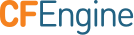Table of Contents
Configure a custom LDAP port
Table of Contents
Mission Portals User settings and preferences provides a radio button encryption. This controls the encryption and the port to connect to.
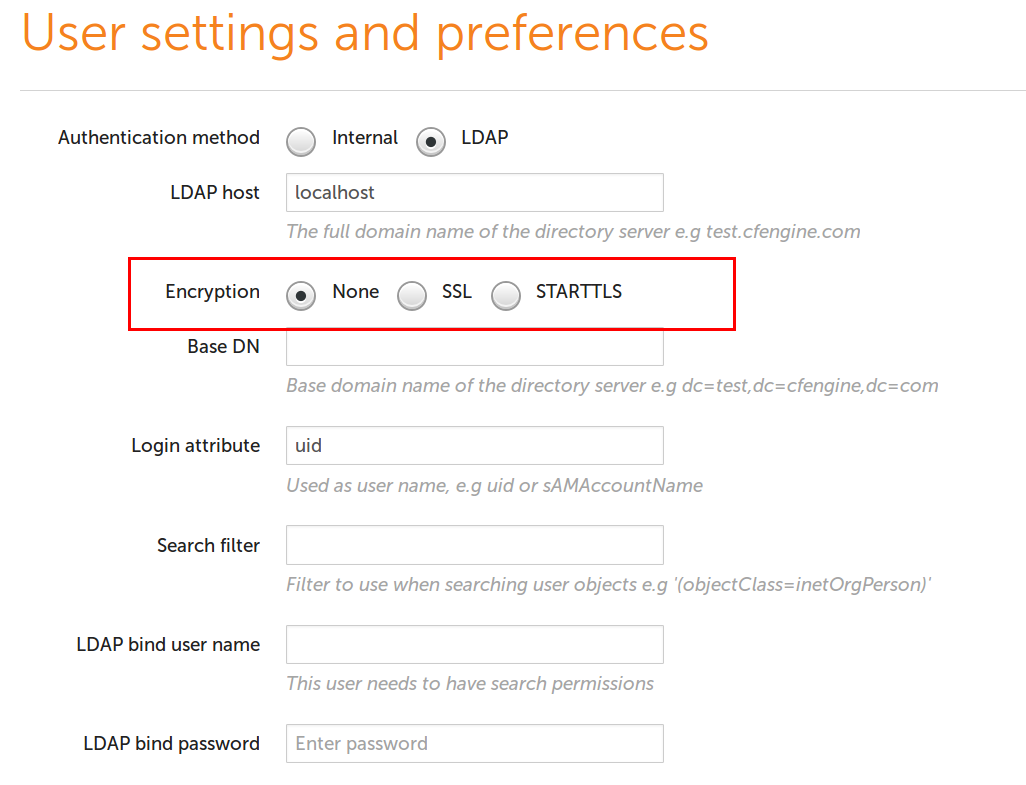
If you want to configure LDAP authentication to use a custom port you can do so via the Status and Setting REST API.
Status and Settings REST API
This example shows using jq to preserve the existing settings and update the
SSL LDAP port to 3269.
Note: The commands are run as root on the hub, and the hubs self signed certificate is used to connect to the API over https. An accessToken must be retrieved from /var/cfengine/httpd/htdocs/ldap/config/settings.php.
[root@hub ~]# export CACERT="/var/cfengine/httpd/ssl/certs/hub.cert"
[root@hub ~]# export API="https://hub/ldap/settings"
[root@hub ~]# export AUTH_HEADER="Authorization:<accessToken from settings.php as mentioned above>"
[root@hub ~]# export CURL="curl --silent --cacert ${CACERT} -H ${AUTH_HEADER} ${API}"
[root@hub ~]# ${CURL} | jq '.data'
{
"domain_controller": "ldap.jumpcloud.com",
"custom_options": {
"24582": 3
},
"version": 3,
"group_attribute": "",
"admin_password": "Password is set",
"base_dn": "ou=Users,o=5888df27d70bea3032f68a88,dc=jumpcloud,dc=com",
"login_attribute": "uid",
"port": 2,
"use_ssl": true,
"use_tls": false,
"timeout": 5,
"ldap_filter": "(objectClass=inetOrgPerson)",
"admin_username": "uid=missionportaltesting,ou=Users,o=5888df27d70bea3032f68a88,dc=jumpcloud,dc=com"
}
[root@hub ~]# ${CURL} -X PATCH -d '{"port":3269}'
{"success":true,"data":"Settings successfully saved."}