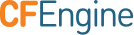Installing Enterprise for Production
These instructions describe how to install the latest version of CFEngine Enterprise in a production environment using pre-compiled rpm and deb packages for Ubuntu, Debian, Redhat, CentOS, and SUSE.
General Requirements
CFEngine recommends the following:
Host Memory
During normal operation the CFEngine processes consume about 30 MB of resident memory (RSS) on hosts with the agent only (not acting as Policy Server).
However there might be spikes due to e.g. commands executed from the CFEngine policy so it is generally recommended to have at least 256 MB available memory in order to run the CFEngine agent software.
Host disk
So that the agent is not affected by full disks it is recommended that
/var/cfengine be on it's own partition.
On Unix-like systems, under normal operation CFEngine can consume
100 MB of the partition mounted where CFEngine is installed (usually
/var/cfengine). On Windows systems, CFEngine can consume up to 1GB
(usually C:\Program Files\Cfengine). The higher disk usage on
Windows is due to lack of support for sparse files on this platform,
which is utilized by a dependency of CFEngine (lmdb) when available.
The agent builds local differential reports for promise outcomes. The
longer the period between collections from the enterprise hub the more
resources are required to calculate these differentials. You can
control the maximum disk space used by diff reports (contexts,
variables, software installed, software patches, lastseen hosts and
promise executions) by adjusting def.max_client_history_size.
Network
Verify that the machine’s network connection is working and that port 5308 (used by CFEngine) is open for both incoming and outgoing connections.
If a firewall is active on your operating system, adapt it to it to allow for communication on port 5308 or disable it.
CFEngine bundles all critical dependencies into the package; therefore, additional software is not required.
Requirements for VIOS
CFEngine Enterprise has Virtual I/O Server (VIOS) Recognized status from IBM. This means that CFEngine Enterprise has been technically verified by IBM to be installed in and manage VIOS environments.
During testing, CFEngine Enterprise was seen to use up to 2% of the
VIOS CPU during cf-agent runs with the default CFEngine policy. The
resource utilization may vary depending on the policy CFEngine is
running. The VIOS should be configured with Shared Processors in
Uncapped mode.
Policy Server Requirements
Please note that the resource requirements below are meant as minimum guidelines and have been obtained with syntethic testing, and it is always better to leave some headroom if intermittent bottlenecks should occur. The key drivers for the vertical scalability of the Policy Servers are 1) the number of agents bootstrapped and 2) the size and complexity of the CFEngine policy.
RedHat/Centos 5.x
- libtool-ltdl
yum -y install libtool-ltdl
Debian/Ubuntu
- libltdl7
apt-get -y install libltdl7
cfapache and cfpostgres users
The CFEngine Server requires two users: cfapache and cfpostgres. If these users do not exist during installation of the server package, they will be created, so if there are constraints on user creation, please ensure that these users exists prior to installation.
These users are not required nor created by the agent package.
Dedicated OS
The CFEngine Server is only supported when installed on a dedicated, vanilla OS (i.e. it only has repositories and packages officially supported by the OS vendor). This is because the CFEngine Server uses services, e.g. apache, that are configured for CFEngine and may conflict with other custom application configurations.
One option, especially for smaller installations, is to run the CFEngine Server in a VM. But please consider the performance requirements when doing this.
CPU
A modern 64-bit processor with 12 or more cores for handling up to 5000 bootstrapped agents. This number is also linear with respect to the number of bootstrapped agents (so 6 cores would suffice for 2500 agents).
Memory
Minimum 2GB memory, but not lower than 8MB per bootstrapped agent. This means that, for a server with 5000 hosts, you should have at least 40GB of memory.
Disk sizing and partitioning
So that the agent is not affected by full disks it is recommended that
/var/cfengine be on it's own partition.
It is recommended that $(sys.workdir)/state/pg is mounted on a
separate disk. This will give PostgreSQL, which can be very disk I/O
intensive, dedicated resources.
Plan for approximately 100MB of disk space per bootstrapped agent. This means that, for a server with 5000 hosts, you should have at least 500 GB available on the database partition.
xfs is strongly recommended as the file system type for the file
system mounted on $(sys.workdir)/state/pg. ext4 can be used as an
alternative, but ext3 should be avoided.
Disk speed
For 5000 bootstrapped agents, the disk that serves PostgreSQL
($(sys.workdir)/state/pg) should be able to perform at least 1000
IOPS (in 16KiB block size) and 10 MB/s. The disk mounted on
$(sys.workdir) should be able to perform at least 500 IOPS and 0.5
MB/s. SSD is recommended for the disk that serves PostgreSQL
($(sys.workdir)/state/pg).
If you do not have separate partitions for $(sys.workdir) and
$(sys.workdir)/state/pg, the speed required by the disk serving
$(sys.workdir) adds up (for 5000 bootstrapped agents it would be
1500 IOPS and 10.5 MB/s).
Note Your storage IOPS specification may be given in 4KiB block size, in which case you would need to divide it by 4 to get the corresponding 16KiB theoretical maximum.
Network
For serving policy and collecting reports for up to 5000 bootstrapped agents, plan for at least 30 MB/s (240 MBit) speed on the interface that connects the Policy Server with the agents.
Open file descriptors
The policy server should ideally be able to accept connections from
all clients; i.e. to allow at least as many incoming connections as
there are clients. The system limit for this is controlled by ulimit
-n; so the parent process from which you bootstrap should, for a
server with 5000 hosts, run ulimit -n 5000 first. You should also
add such a ulimit -n command to the script that implements service
cfengine3 start (and restart) and to any policy that starts
cf-serverd or cf-hub. For very large numbers of clients, it may
be advantageous to build a custom kernel to allow setting ulimit -n
high enough. You should also amend the value of maxconnections set
in cf_serverd.cf under $(sys.workdir)/masterfiles/controls/ to the
number of clients, likewise.
Download Packages
Install Packages
CFEngine Enterprise is provided in two packages; one is for the Policy Server (hub) and the other is for each Host (client).
Log in as root and then follow these steps to install CFEngine Enterprise:
On the designated Policy Server, install the
cfengine-nova-hubpackage:[RedHat/CentOS/SUSE] # rpm -i <hub package>.rpm [Debian/Ubuntu] # dpkg -i <hub package>.debOn each Host, install the
cfengine-novapackage:[RedHat/CentOS/SUSE] # rpm -i <agent package>.rpm [Debian/Ubuntu] # dpkg -i <agent package>.deb [Solaris] # pkgadd -d <agent package>.pkg all [AIX] # installp -a -d <agent package>.bff cfengine.cfengine-nova [HP-UX] # swinstall -s <full path to agent package>.depot cfengine-nova
Note: Install actions logged to /var/logs/cfengine-install.log.
Bootstrap
Run the bootstrap command, first on the policy server and then on each host:
# /var/cfengine/bin/cf-agent --bootstrap <IP address of the Policy Server>
Licensed installations
If you are evaluating CFEngine Enterprise or otherwise using it in an environment with less than 25 agents connecting to a Policy Server, you do not need a license and there is no expiry.
If you are a customer, please send the Policy Server's public key
($(sys.workdir)/ppkeys/localhost.pub) to CFEngine support to obtain
a license.
It's best to pack the public key into an archive so that it does not get corrupt in transit.
# tar --create --gzip --directory /var/cfengine --file $(hostname)-ppkeys.tar.gz ppkeys/localhost.pub
CFEngine will send you a license.dat file. Install the obtained
license with cf-key.
# cf-key --install-license ./license.dat
Next Steps
When bootstrapping is complete, CFEngine is up and running on your system.
The Mission Portal is immediately accessible. Connect to the Policy Server
through your web browser at http://<IP address of your Policy Server>.
To be able to use the Mission Portal's Design Center front-end, continue with integrating Mission Portal with git.
Learn more about CFEngine by using the following resources: