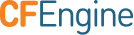Installing Community
These instructions describe how to download and install the latest version of CFEngine Community using pre-compiled rpm and deb packages for Ubuntu, Debian, Redhat, CentOS, and SUSE.
It also provides instructions for the following:
- Install CFEngine on a Policy Server (hub) and on a Host (client). A Policy Server (hub) is a CFEngine instance that contains promises (business policy) that get deployed to Hosts. Hosts are clients that retrieve and execute promises.
- Bootstrap the Policy Server to itself and then bootstrap the Host(s) to the Policy Server. Bootstrapping establishes a trust relationship between the Policy Server and all Hosts. Thus, business policy that you create in the Policy Server can be deployed to Hosts throughout your company. Bootstrapping completes the installation process.
Tutorials, recommended reading. and production environment recommendations appear at the end of this page.
Quick Setup Installation Script
Please Note: Internet access is required from the host if you wish to use the quick install script.
Use the following script to install CFEngine on your 32- or 64-bit machine.
$ wget -O- http://cfengine.package-repos.s3.amazonaws.com/quickinstall/quick-install-cfengine-community.sh | sudo bash
- Run this script on your designated Policy Server machine and on your designated Host machine(s).
- Bootstrap the Policy Server to itself and then bootstrap your Host(s) to the Policy Server by running the following command:
$ sudo /var/cfengine/bin/cf-agent --bootstrap <IP address of policy server>If you require more details on bootstrapping, review Step 3 below. Bootstrapping completes the installation. - Go to the Tutorials section to learn how to use CFEngine.
1. Download Packages
Select the package to download that matches your operating system. This stores the cfengine-community_3.6.1-1_* file onto your machine.
Redhat/CentOS/SUSE 64-bit:
$ wget http://cfengine.package-repos.s3.amazonaws.com/community_binaries/cfengine-community-3.6.1-1.x86_64.rpm
Redhat/CentOS/SUSE 32-bit:
$ wget http://cfengine.package-repos.s3.amazonaws.com/community_binaries/cfengine-community-3.6.1-1.i386.rpm
Ubuntu/Debian 64-bit:
$ wget http://cfengine.package-repos.s3.amazonaws.com/community_binaries/cfengine-community_3.6.1-1_amd64.deb
Ubuntu/Debian 32-bit:
$ wget http://cfengine.package-repos.s3.amazonaws.com/community_binaries/cfengine-community_3.6.1-1_i386.deb
2. Install CFEngine on a Policy Server
Install the package on a machine designated as a Policy Server. A Policy Server is a CFEngine instance that contains promises (business policy) that get deployed to Hosts. Hosts are instances (clients) that retrieve and execute promises.
Choose the right command for your operating system:
Redhat/CentOS/SUSE 64-bit:
$ sudo rpm -i cfengine-community-3.6.1-1.x86_64.rpm
Redhat/CentOS/SUSE 32-bit:
$ sudo rpm -i cfengine-community_3.6.1-1.i386.rpm
Ubuntu/Debian 64-bit:
$ sudo dpkg -i cfengine-community_3.6.1-1_amd64.deb
Ubuntu/Debian 32-bit:
$ sudo dpkg -i cfengine-community_3.6.1-1_i386.deb
Note: You might get a message like this: "Policy is not found in /var/cfengine/inputs, not starting CFEngine." Do not worry; this is taken care of during the bootstrapping process.
3. Bootstrap the Policy Server
The Policy Server must be bootstrapped to itself. Find the IP address of your Policy Server (type $ ifconfig).
Run the bootstrap command:
$ sudo /var/cfengine/bin/cf-agent --bootstrap <IP address of policy server>
Example: $ sudo /var/cfengine/bin/cf-agent --bootstrap 192.168.1.12
Upon successful completion, a confirmation message appears: "Bootstrap to '192.168.1.12' completed successfully!"
Type the following to check which version of CFEngine your are running:
$ /var/cfengine/bin/cf-promises --version
The Policy Server is installed.
4. Install CFEngine on a Host
As stated earlier, Hosts are instances that retrieve and execute promises from the Policy Server. Install a package on your Host. Use the same package you installed on the Policy Server in Step 2. Note that you must have access to at least one more VM or server and it must be on the same network as the Policy Server that you just installed.
5. Bootstrap the Host to the Policy Server
The Host(s) must be bootstrapped to the Policy Server in order to establish a connection between the Host and the Policy Server. Run the same commands that you ran in Step 3.
$ sudo /var/cfengine/bin/cf-agent --bootstrap <IP address of policy server>
Example: $ sudo /var/cfengine/bin/cf-agent --bootstrap 192.168.1.12
The CFEngine installation process is complete.
Tutorials
Create a policy ("hello world")
Step 1. Create a file called hello_world.cf and add the following content:
body common control
{
bundlesequence => { "test" };
}
bundle agent test
{
reports: # This is a promise type.
cfengine_3:: # This means the promise will only
# be kept on a CFEngine_3 system.
"Hello World"; # This is a simple promise; it generates a report
# that says "Hello world".
}
Step 2. Run the policy:
$ sudo /var/cfengine/bin/cf-agent hello_world.cf
The policy displays the following output:
R: Hello world
Find more policy examples in the Examples section.
Create a distributed policy
Create a policy that ensures (promises) that a file called example.txt will always exist on the Host.
Step 1. On the Policy Server, create a file called mypolicy.cf and add it to the /var/cfengine/masterfiles directory:
$ sudo <editor> /var/cfengine/masterfiles/mypolicy.cf
Step 2. Add the following lines to the file:
bundle agent example
{
files:
cfengine_3:: # This is a class context (the promise will only
# be kept on a CFEngine_3 system)
"/home/vagrant/example.txt" # Path and name of the file we wish to ensure exists
create => "true"; # Make sure the file exists; create if it does not
}
Step 3. Update /var/cfengine/masterfiles/promises.cf to include this new policy. To do so, modify the promises.cf file to ensure that (1 the mypolicy.cf file is being included in the next policy distribution and that (2 example is in the bundlesequence.
$ sudo <editor> /var/cfengine/masterfiles/promises.cf
...
bundlesequence => {
# Common bundles first for best practice
"def",
"example",
...
inputs => {
# Global common bundles
"def.cf",
"mypolicy.cf",
...
The process is complete. The next time CFEngine runs on the Host (which by default is every 5 minutes), it will pull down the latest policy update and ensure that the example.txt file exists (this is the desired state). In fact, any Host that has installed CFEngine will contain the example.txt file (because we defined the cfengine_3:: class above).
Try these advanced tutorials:
- Tutorial for Running Examples
- Distribute files from a central location. This advanced, command-line tutorial shows you how to distribute policy files from the Policy Server to all pertinent Hosts.
Recommended Reading
- CFEngine language concepts
Production Environment
If you plan to use Community in a production environment, complete the following general requirements:
Host(s) Memory
256 MB available memory in order to run the CFEngine agent software (cf-agent).
Disk Storage
A full installation of CFEngine requires 25 MB. Additional disk usage depends on your specific policies, especially those that concern reporting.
Network
Verify that the machine’s network connection is working and that port 5308 (used by CFEngine) is open for both incoming and outgoing connections.
If iptables are active on your operating system, stop this service or adapt it to allow for communication on the above ports. If applicable, type the following two commands: /
etc/init.d/iptables stopandchkconfig iptables off
Rate your experience
Everyone is a first-time user a some point. We want to make the CFEngine Enterprise installation process easy for all of our new users. Before you forget your first-time experience, we would love for you to let us know how we can improve on this process.