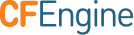Upgrading
Summary of the upgrade process
In short, the steps are the following:
- Before upgrading any package, upgrade your masterfiles on the hub
(suggested download is the "Masterfiles ready-to-install tarball")
- Make sure you port whatever changes you had in the old masterfiles, to the new masterfiles version
- Test that the new policy works properly before putting it in
/var/cfengine/masterfilesdirectory and deploying it
- Wait until the new masterfiles have propagated to all clients, and ensure there are no errors
- Upgrade the CFEngine package on the hub with the new version
- Upgrade the CFEngine package on all clients
NOTE: This is also the recommended way for upgrades between minor releases for example 3.10.0 to 3.10.2.
NOTE: Upgrading between major LTS releases is safest to be done step-by-step from one LTS version to the next, for example from 3.6.x to 3.7.x to 3.10.x. Try not to do multi-version upgrade at once.
Detailed upgrade process
This guide documents our recommendation on how to upgrade an existing installation of CFEngine Enterprise 3.7.x to 3.10. Community users can use these instructions as a guide skipping the parts that are not relavent.
Upgrading to 3.10 from versions older than 3.7 is more complicated as some functionality introduced in 3.10 is not compatible with versions 3.6 and earlier.
Upgrade the Masterfiles Policy Framework
The Masterfiles Policy Framework is available in the hub package, separately on the download page, or directly from the masterfiles repository on github.
Normally most files can be replaced with new ones, files that typically contain
user modifications include promises.cf, controls/*.cf, and
services/main.cf.
Once the Masterfiles Policy Framework has been upgraded, deployed and verified working as expected against the current infrastructure you are ready to upgrade the binaries on the Policy Server.
Upgrade Policy Server (3.7 to 3.10.X)
Make a backup of the Policy Server, a full backup of
/var/cfengine(or yourWORKDIRequivalent) is recommended.- Stop the CFEngine services.
- Verify that the output of
ps -e | grep cfis empty. cp -r /var/cfengine/ppkeys/ /root/3.7/ppkeystar cvzf /root/3.7/cfengine.tar.gz /var/cfengine
Save the list of hosts currently connecting to the Policy Server.
cf-key -s > /root/3.7/hosts
Start the CFEngine services
service cfengine3 start
Install the new CFEngine Policy Server package (you may need to adjust the package name based on CFEngine edition, version and distribution).
rpm -U cfengine-nova-hub-3.10.7-1.x86_64.rpm# Red Hat based distributiondpkg --install cfengine-nova-hub_3.10.7-1_amd64.deb# Debian based distribution- Check
/var/log/CFEngineHub-Install.logfor errors. Use the following snippet to see potential updates for your
postgresql.confand make changes accordingly.# If total memory is lower than 3GB, we use the default pgsql conf file # If total memory is beyond 64GB, we use a shared_buffers of 16G # Otherwise, we use a shared_buffers equal to 25% of total memory total=$(awk '/^MemTotal:.*[0-9]+\skB/ {print $2}' /proc/meminfo) echo "$total" | grep -q '^[0-9]\+$' if [ $? -ne 0 ] ;then echo "Error calculating total memory for setting postgresql shared_buffers"; else upper=$(( 64 * 1024 * 1024 )) #in KB lower=$(( 3 * 1024 * 1024 )) #in KB if [ "$total" -gt "$lower" ]; then maint="2GB" if [ "$total" -ge "$upper" ]; then shared="16GB" effect="11GB" #70% of 16G else shared=$(( $total * 25 / 100 / 1024 )) #in MB shared="$shared""MB" effect=$(( $total * 70 / 100 / 1024 )) #in MB effect="$effect""MB" fi sed -i -e "s/^.effective_cache_size.*/effective_cache_size=$effect/" /var/cfengine/share/postgresql/postgresql.conf.cfengine sed -i -e "s/^shared_buffers.*/shared_buffers=$shared/" /var/cfengine/share/postgresql/postgresql.conf.cfengine sed -i -e "s/^maintenance_work_mem.*/maintenance_work_mem=$maint/" /var/cfengine/share/postgresql/postgresql.conf.cfengine diff -u /var/cfengine/state/pg/data/postgresql.conf /var/cfengine/share/postgresql/postgresql.conf.cfengine else echo "Warning: not enough total memory needed to set shared_buffers=2GB" fi fi
Re-bootstrap the Policy Server to itself.
/var/cfengine/bin/cf-agent -B <POLICY-SERVER-IP>Regenerate self-signed certificate
cf-agent -b cfe_enterprise_selfsigned_cert
Run the policy on the hub several times to converge the system
for i in 1 2 3; do /var/cfengine/bin/cf-agent -KIf update.cf; /var/cfengine/bin/cf-agent -KI; done
Verify client connectivity.
- Use
cf-key -sto verify that connections from all clients have been established within 5-10 minutes.
- Use
If everything looks good, you are ready to upgrade the clients, please skip to Prepare Client upgrade (all versions) followed by Complete Client upgrade (all versions) below.
Prepare Client upgrade (all versions)
Make client packages available on the Policy Server in
/var/cfengine/master_software_updates, under the appropriate directories for the OS distributions you use.Turn on the auto-upgrade policy by setting the
trigger_upgradeclass. Setmasterfiles/controls/update_def.cfor theaugments_file(also known asdef.json) for a small set of clients. For example in the appropriateupdate_def.cffile(s) change!anyto an appropriate class like an IP networkipv4_192_0_2|ipv4_203_0_113or indef.json. This example will definetrigger_upgradeon hosts with IPv4 addresses in 192.0.2.0/24 or 203.0.113.0/24 or hosts that have a cfengine 3.10 class not for cfengine 3.10.2.{ "classes": { "trigger_upgrade": [ "ipv4_10_10_1", "ipv4_10_10_2", "cfengine_3_10_(?!2$)\d+" ] } }Note: The negative look ahead regular expression is useful because it automatically turns off on hosts after they reach the target version.
Verify that the selected hosts are upgrading successfully.
As an Enterprise user, confirm that the hosts start appearing in Mission Portal after 5-10 minutes. The easiest way to do this is to use an Inventory Report and add the "CFEngine Version" column. Otherwise, log manually into a set of hosts to confirm the successful upgrade.
Complete Client upgrade (all versions)
Please note, the policy to use this method is designed for Enterprise packages. Community users can adjust the policy as necessary in order to work with community packages.
- Widen the group of hosts on which the
trigger_upgradeclass is set. - Continue to verify from
cf-key -sor in the Enterprise Mission Portal that hosts are upgraded correctly and start reporting in. - Verify that the list of hosts you captured before the upgrade, e.g. in
/root/3.7/hostscorrespond to what you see is now reporting in. - Undefine the trigger upgrade class so that agents stop trying to self upgrade.
Optional steps
The steps listed here are not necessary unless you have special needs.
Migrating Mission Portal database
This step is not needed unless you are upgrading from CFEngine 3.8 or lower, to CFEngine 3.9 or higher, and you are unable to use the automatic migration.
Normally the package upgrade will do the migration for you, but if you have a
very big database, or for other reasons don't have enough space to hold database
backup files in the /var/cfengine/state/pg directory, you may perform these
steps manually.
- Before installing the new version of CFEngine, dump the current content of
the database to a file using
pg_dump. You need to do this for each of the three databases, like this:
su cfpostgres -c "/var/cfengine/bin/pg_dump cfdb > cfdb-backup.sql"
su cfpostgres -c "/var/cfengine/bin/pg_dump cfsettings > cfsettings-backup.sql"
su cfpostgres -c "/var/cfengine/bin/pg_dump cfmp > cfmp-backup.sql"
Shut down CFEngine and then delete or move the
/var/cfengine/state/pg/datadirectory in order to prevent the automatic migration by the package scripts.Install the new CFEngine package.
Restore the database dump into the new PostgreSQL database by running:
su cfpostgres -c "/var/cfengine/bin/psql cfdb < cfdb-backup.sql"
su cfpostgres -c "/var/cfengine/bin/psql cfsettings < cfsettings-backup.sql"
su cfpostgres -c "/var/cfengine/bin/psql cfmp < cfmp-backup.sql"