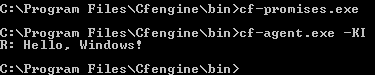
CFEngine Nova, being so lightweight, works equally well on Windows clients as on Windows servers. Both native 32-bit/x86 (package name
i686) and 64-bit/x64 (package name x86_64) packages are
available to customers. It is important that you select the
x86_64 package if you are running 64-bit Windows.
Of Windows client operating systems, anything from Windows XP SP2 and newer is supported. On the server side, Windows Server 2003 and newer is supported.
CFEngine Nova communicates bi-directionally on port 5308, so
make sure that this port is open for outgoing and incoming TCP
connections.
All software dependencies are bundled with the CFEngine Nova
package. The total disk consumption is about 70 MB, and the
memory usage is less than 30 MB.
The installation and set-up procedure on Windows is not different than that for other operating systems Nova runs on, so the Nova getting started document available at http://software.cfengine.com applies to the Windows version as well.
The Windows msi-packages will get silently installed (no
prompts) to Cfengine under your program files directory
(e.g. C:\Program Files\Cfengine on English Windows
versions). It is important that the installer is run with
Administrative priviliges. To ensure this, open a Command
Prompt in Administrative mode and run ‘msiexec -i
cfengine-nova-VERSION-ARCH.msi’ (replace VERSION and
ARCH appropriately).
Note that you need a policy hub to bootstrap to in order for the license to get downloaded and verified. This is required even if you just want to run some tests on the local machine manually. The policy hub needs to run a flavour of Linux, as noted in the Nova getting started document. Find the hostname or IP address of the hub, here we assume the address is '123.456.789.123' (do not bootstrap with a localhost address):
C:\Program Files\Cfengine\bin\cf-agent.exe --bootstrap --policy-server 123.456.789.123
After correctly bootstrapping, however, you can stop the CFEngine Nova
service (the cf-execd process), and kill cf-serverd and
cf-monitord to create an off-line test environment. You can
also delete everything under Cfengine\inputs except
license.dat and cfengine_stdlib.cf to test local
policies manually.
Create a new text file Cfengine\inputs\promises.cf and input
the following text using your favourite text editor.
body common control
{
bundlesequence => { "test" };
inputs => { "cfengine_stdlib.cf" };
host_licenses_paid => "1";
}
bundle agent test
{
reports:
windows::
"Hello, Windows!";
}
Now, go to your terminal (e.g. Command Prompt) and navigate to
Cfengine\bin under program files. Run cf-promises.exe. It
should generate no output, which indicates correct syntax and license.
To execute the policy, run cf-agent.exe -K. You should see the
following output.
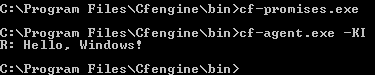
We now have a basic skeleton policy that we can test our Windows
promises with. These can later be integrated at the policy hub to
ensure that they are run on all Windows systems. We will assume this
general skeleton for the rest of this document, modifying the contents
of the test bundle only.
CFEngine Nova supports fine-grained management of the Windows
registry. These promises are encapsulated under the databases:
promise type.
Let us modify our skeleton bundle to contain the following.
... bundle agent test { databases: "HKEY_LOCAL_MACHINE\SYSTEM\CurrentControlSet\Services\Eventlog\Security" database_operation => "create", database_rows => { "MaxSize,REG_DWORD,84017152", "Retention,REG_DWORD,0"}, database_type => "ms_registry", comment => "Ensure eventlog size is in accordance with standards"; }
Now, we again run cf-promises.exe to ensure the syntax is
correct, followed by cf-agent.exe -KI. Note that we added the
-I option which tells cf-agent.exe to notify us on the
existing state of the system and any actions done to ensure the
desired state. The output should look like the following.
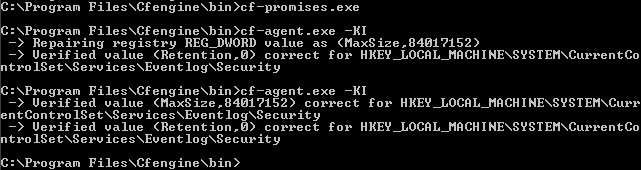
When we run cf-agent.exe twice, the second run will do nothing
because the first run has already corrected the value. This is
convergence — CFEngine is ensuring the desired state.
In order to remove values instead, we just need to adjust the policy slightly, resulting in the following bundle.
... bundle agent test { databases: "HKEY_LOCAL_MACHINE\SYSTEM\CurrentControlSet\Services\Eventlog\Security" database_operation => "delete", database_columns => { "value1", "value2"}, database_type => "ms_registry", comment => "Remove stray values generated by an application"; }
Now, if you create ‘value1’ and ‘value2’ in the key above,
cf-agent.exe should show the following output.
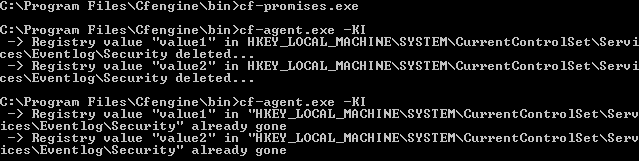
At the time of writing, Nova supports the REG_DWORD (double
word), REG_SZ (string) and REG_EXPAND_SZ (expandable
string) data types, as given in the middle field of the
database_rows list elements. See the
CFEngine reference manual for an updated list of supported data types.
Also note the registryvalue() function which can be used to
read out value data from the registry and act upon it. Examples of its
use are also available in the
CFEngine reference manual.
CFEngine Nova can maintain complete control of the state of all Windows services. For example, services prone to security issues or errors can easily be given a disabled state.
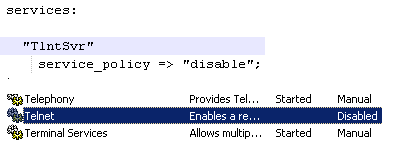
A service can also be given a running state, in which case CFEngine Nova ensures that it is running, and starts it if it is not, with parameters if desired. More advanced policy options are also available, including support for starting and stopping dependencies, and configuring when the services should be started (e.g. only when they are being used).
Note that the name of a service in Windows may be different from its “Display name”. CFEngine Nova policies use the name, not the display name, due to the need of uniqueness.
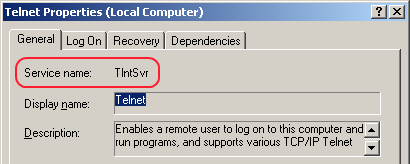
A complete example of a service management bundle is show below.
... bundle agent test { services: windows:: "W32Time" service_policy => "start", service_method => bootstart, comment => "Ensure important services are running and starting at boot"; Windows_Server_2008:: "RemoteRegistry" service_policy => "disable", service_method => force_deps, comment => "Disable services that create security issues"; }
This example ensures that the Windows Time service is running on all Windows hosts, and that Remote registry is disabled on all Windows 2008 servers.
CFEngine Nova can ensure the permissions or Access Control Lists
(ACLs) of your Windows systems are correctly set. Windows
ACLs are a complex topic by itself, with support for more than
ten different permission bits and inheritance. Nova supports all of
this, but we will just cover the basics in this document.
The following policy will ensure strict permissions on a directory ‘C:\Secret’ and a file ‘C:\Secret\file.txt’.
... bundle agent test { vars: "acl_secret_dir" slist => { "user:Administrator:rwx:allow", "group:Administrators:rx:allow" }; "acl_secret_file" slist => { "user:Administrator:rw:allow" }; files: windows:: "C:\Secret", acl => ntfs( "@(acl_secret_dir)" ), depth_search => include_base, perms => owner( "Administrator" ); "C:\Secret\file.txt", acl => ntfs( "@(acl_secret_file)" ), perms => owner( "Administrator" ); }
The CFEngine reference manual contains a description of all the available
ACL options. Also refer to the the CFEngine Nova Owner's manual
for a more in-depth discussion of the ACL options available.
CFEngine Nova integrates with the Windows operating system in multiple ways.
The CFEngine scheduler in Nova (cf-execd) runs as a Windows
service. This means it runs in the background and starts with Windows,
before any user logs in. It can be configured, started and stopped
from the “Services” listing in Windows, just like any other Windows
service.
Event logs are the Windows counterpart to syslog from Unix. The main difference is that event logs aim to group similar log messages, giving each group an event id. The following event ids are defined in CFEngine Nova, allowing categorisation of the log message based on its type. The Nova event logs can be found under the “System” logs.
| Description | Event ID | Type
|
|---|---|---|
| Promise kept | 100 | Information
|
| Promise repaired | 101 | Information
|
| Promise not repaired due warn only policy | 102 | Error
|
| Promise not repaired due to error | 103 | Error
|
| Report promise | 104 | Information
|
| Generic information | 105 | Information
|
| Generic verbose | 106 | Information
|
| Generic warning | 107 | Warning
|
| Generic error | 108 | Error
|
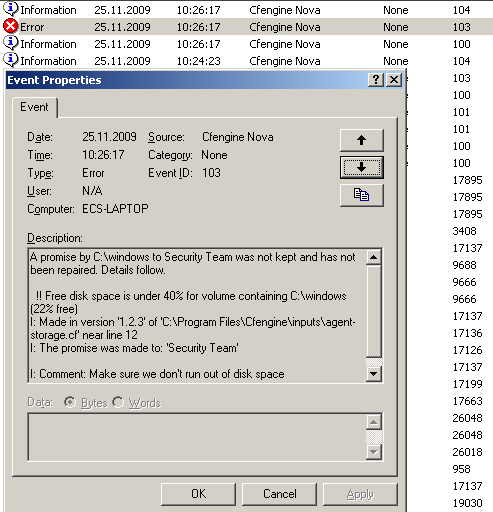
By default, only promise not repaired and generic error events are logged to avoid flooding the Event Log. You can turn on verbose logging to log all messages, like the following example.
body common control { inputs => { "cfengine_stdlib.cf" }; bundlesequence => { "main" }; } bundle agent main { files: "C:\test.txt" create => "true", action => log_verbose; }
Three new special variables have been added to the Windows version of CFEngine Nova.
sys.windir contains the Windows directory,
e.g. “C:\WINDOWS”.
sys.winsysdir contains the Windows system directory,
e.g. “C:\WINDOWS\system32”.
sys.winprogdir contains the program files directory,
e.g. “C:\Program Files”.
Note that these variables are not statically coded, but retrieved from
the current system. For example, sys.winprogdir is often
different on Windows versions in distinct languages.
The Windows version of CFEngine Nova defines hard classes to pinpoint the exact version of Windows that it is running on, the service pack version and if it's a server or workstation.
First of all, the class windows is defined on all Windows
platforms. For Windows workstations, such as Windows XP,
WinWorkstation is defined. On Windows servers, such as Windows
Server 2003, WinServer is defined. In addition, if the server
is a domain controller, DomainController is defined. Note that
if DomainController is defined, then WinServer is also
defined, for natural reasons.
The class Service_Pack_X_Y is defined according to the service
pack version. For example, at the time of writing,
Service_Pack_3_0 is set on an updated Windows XP operating
system.
To allow taking specific actions on different Windows versions, one of the following hard classes is defined.
Windows_7
Windows_Server_2008_R2
Windows_Server_2008
Windows_Vista
Windows_Server_2003_R2
Windows_Home_Server
Windows_Server_2003
Windows_XP_Professional_x64_Edition
Windows_XP
Windows_2000
Note that all defined hard classes for a given system is shown by
running cf-promises -v.
A potential problem source when writing policies for windows is that paths to executables often contain spaces. This makes it impossible for CFEngine to know where the executable ends and the parameters to it starts. To solve this, we place escaped quotes around the executable.
Additionally, Windows does not support that processes start themselves in in the background (i.e. fork off a child process in the Unix world). The result is that CFEngine is always waiting for the commands to finish execution before checking the next promise. To avoid this, use the background attribute in the action body-part.
Both these things are demonstrated in the following example.
body common control { inputs => { "cfengine_stdlib.cf" }; bundlesequence => { "main" }; } bundle agent main { commands: "\"C:\Program Files\Some Dir\program name.bat\" --silent --batch" action => in_shell_bg; }
Finally, one should note that Windows lacks support for certain features that are utilised in Unix versions of CFEngine. These include symbolic links, file groups, user and group identifiers.
Thus, the parts of promises containing these features will be
ignored. For example, the getgid() function does not return
anything on Windows. The
CFEngine reference manual documents exactly which promises are ignored and
not. Also, cf-agent.exe from CFEngine Nova prints warning messages
on ignored attributes when run in verbose mode (cf-agent.exe-Kv).